最近把首页的顶图配置启用了,为了加一张背景图整个博客的加载速度都受到了影响,不仅访问体验不流畅,甚至一点都不美观(特别是图片资源卡住的时候)。尝试找了一圈,最终找到了一个调整图片加载的方案比较贴近我的需求。按照原文章提供的部分代码做出调整,适配了pjax以及增加了手机端的设备判断,最终得出了本博客使用的效果。
样式预览

原理是先加载小图文件并进行高斯模糊处理,在大图加载完成后再对大图进行加载。
操作步骤
以本站使用的主题anzhiyu为例(butterfly通用),为首页顶部图配置渐进式加载。这个方法应该也同样适用于一图流的博客背景,有需要的朋友可以自己研究一下~
1、新建文件
- 新建文件
source/js/imgloaded.js新增以下内容,并按照注释调整图片路径
1
2
3
4
5
6
7
8
9
10
11
12
13
14
15
16
17
18
19
20
21
22
23
24
25
26
27
28
29
30
31
32
33
34
35
36
37
38
39
40
41
42
43
44
45
46
47
48
49
50
51
52
53
54
55
56
57
58
59
60
61
62
63
64
65
66
67
68
69
70
71
72
73
74
75
76
77
78
79
80
81
82
83
84
85
86
87
88
89
90
91
92
93
94
95
96
97
98
|
class ProgressiveLoad {
constructor(smallSrc, largeSrc) {
this.smallSrc = smallSrc;
this.largeSrc = largeSrc;
this.initTpl();
}
initTpl() {
this.container = document.createElement('div');
this.smallStage = document.createElement('div');
this.largeStage = document.createElement('div');
this.smallImg = new Image();
this.largeImg = new Image();
this.container.className = 'pl-container';
this.smallStage.className = 'pl-img pl-blur';
this.largeStage.className = 'pl-img';
this.container.appendChild(this.smallStage);
this.container.appendChild(this.largeStage);
this.smallImg.onload = this._onSmallLoaded.bind(this);
this.largeImg.onload = this._onLargeLoaded.bind(this);
}
progressiveLoad() {
this.smallImg.src = this.smallSrc;
this.largeImg.src = this.largeSrc;
}
_onLargeLoaded() {
this.largeStage.classList.add('pl-visible');
this.largeStage.style.backgroundImage = `url('${this.largeSrc}')`;
}
_onSmallLoaded() {
this.smallStage.classList.add('pl-visible');
this.smallStage.style.backgroundImage = `url('${this.smallSrc}')`;
}
}
const executeLoad = (config, target) => {
console.log('执行渐进背景替换');
const isMobile = window.matchMedia('(max-width: 767px)').matches;
const loader = new ProgressiveLoad(
isMobile ? config.mobileSmallSrc : config.smallSrc,
isMobile ? config.mobileLargeSrc : config.largeSrc
);
if (target.children[0]) {
target.insertBefore(loader.container, target.children[0]);
}
loader.progressiveLoad();
};
const config = {
smallSrc: '/img/xiaotu.jpg',
largeSrc: '/img/tu.jpg',
mobileSmallSrc: '/img/sjxt.jpg',
mobileLargeSrc: '/img/sjdt.jpg',
enableRoutes: ['/'],
};
function initProgressiveLoad(config) {
const target = document.getElementById('page-header');
if (target && target.classList.contains('full_page')) {
executeLoad(config, target);
}
}
function onPJAXComplete(config) {
const target = document.getElementById('page-header');
if (target && target.classList.contains('full_page')) {
initProgressiveLoad(config);
}
}
document.addEventListener("DOMContentLoaded", function() {
initProgressiveLoad(config);
});
document.addEventListener("pjax:complete", function() {
onPJAXComplete(config);
});
|
- 新建文件
source/css/imgloaded.css新增以下内容,并按照注释自行决定调整内容
1
2
3
4
5
6
7
8
9
10
11
12
13
14
15
16
17
18
19
20
21
22
23
24
25
26
27
28
29
30
31
32
33
34
35
36
37
38
39
40
41
42
43
44
45
46
47
48
49
50
|
.pl-container {
width: 100%;
height: 100%;
position: relative;
overflow: hidden;
will-change: transform;
animation: blur-to-clear 2s cubic-bezier(.62,.21,.25,1) 0s 1 normal backwards running, scale 1.5s cubic-bezier(.62,.21,.25,1) 0s 1 both;
}
.pl-img {
width: 100%;
height: 100%;
position: absolute;
background-position: center;
background-size: cover;
background-repeat: no-repeat;
opacity: 0;
transition: opacity 1s;
}
@keyframes blur-to-clear {
0% {
filter: blur(50px);
opacity: 1;
}
100% {
filter: blur(0);
opacity: 1;
}
}
@keyframes scale {
0% {
transform: scale(1.5) translateZ(0);
opacity: 0;
}
to {
transform: scale(1) translateZ(0);
opacity: 1;
}
}
.pl-visible {
opacity: 1;
}
.pl-blur {
filter: blur(50px);
}
|
2、引入文件
- 在
_config.anzhiyu.yml主题配置文件下inject配置项中head和bottom处 - 分别引入
imgloaded.css和imgloaded.js文件
1
2
3
4
5
6
7
8
|
inject:
head:
- <link rel="stylesheet" href="/css/imgloaded.css?1">
bottom:
- <script async data-pjax src="/js/imgloaded.js?1"></script> # 首页图片渐进式加载
|
3、配置图片
务必记得在主题配置文件中开启顶部图的功能,也可以像我这样配置空链接。因为js文件已经接替了图片加载功能,此处不需要配置图片(当然你也可以配置上)
1
2
| # The banner image of home page
index_img: "background: url() top / cover no-repeat"
|
- 在
imgloaded.js中第70行至73行处,也就是以下示例的部分 - 配置自己的图片,可以是图片直链也可以是本地路径
1
2
3
4
5
6
7
| const config = {
smallSrc: '/img/xiaotu.jpg',
largeSrc: '/img/tu.jpg',
mobileSmallSrc: '/img/sjxt.jpg',
mobileLargeSrc: '/img/sjdt.jpg',
enableRoutes: ['/'],
};
|
4、大功告成
到这一步若你配置的图片文件没有问题,可以执行hexo三连查看效果啦!
5、思考
该方案是否还有可优化的点,或者是否有其他用途呢🤔